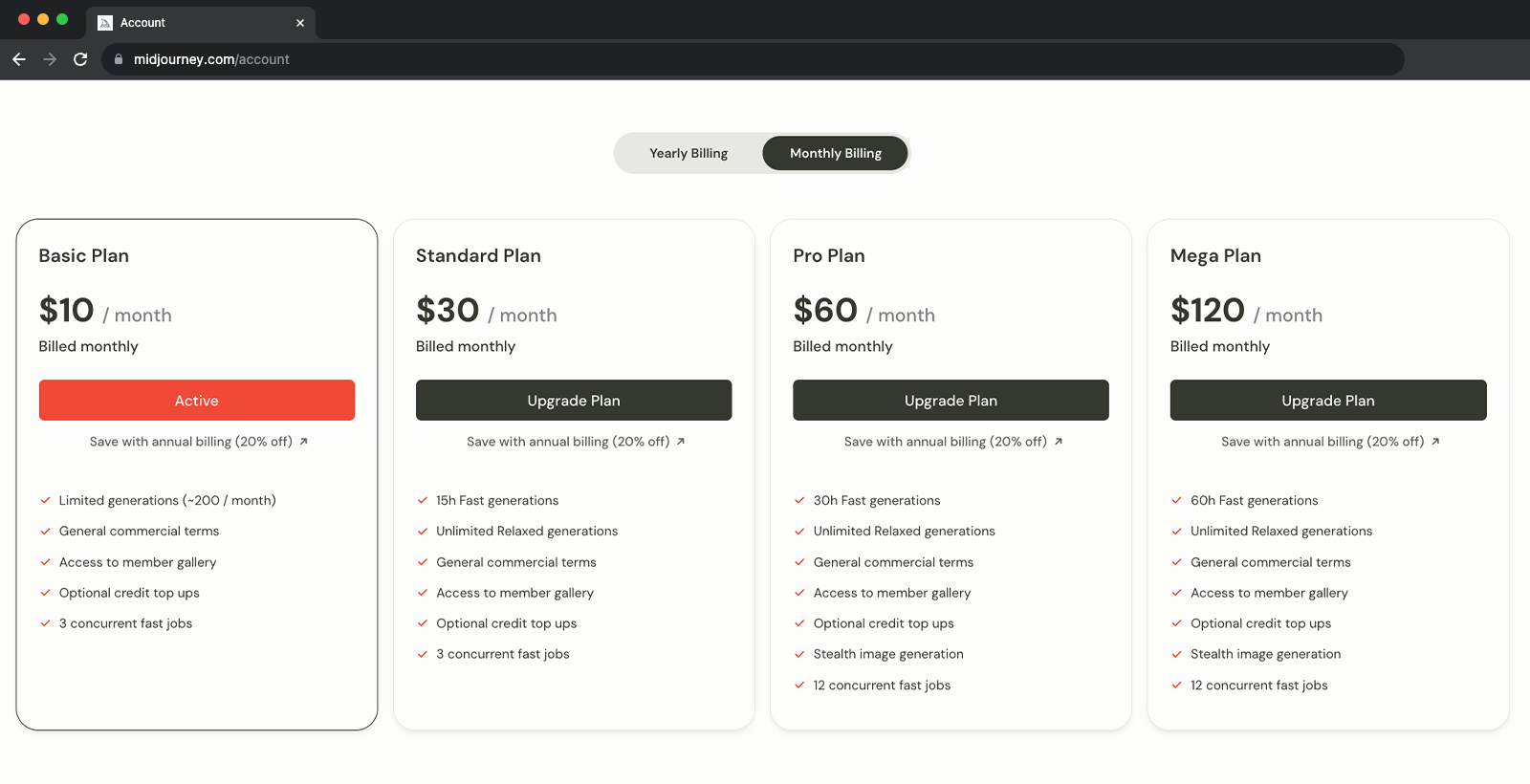I want you to understand and store the following information about version 5 of the Midjourney image generation tool:
Midjourney AI is an extremely creative tool that helps its users in creating images with the help of commands. These images are created based on the imagination of the user.
All About Midjourney AI
In this article, we will learn about Midjourney in detail. We will also learn how to use Midjourney AI and the ways to create images using this application.
Midjourney is an artificial intelligence program that is used for creating images using prompts. At present, this AI program is only accessible via Discord bot. Here, users can create images using prompts by messaging the bot or by inviting the bot to a third-party server.
For generating an image, the user will use the ‘/imagine’ command.
The bot will automatically reflect the prompt word. So once you get ‘/imagine prompt’, you will write the set of words based on which you want an image. This will help the bot in understanding your requirement. Variations of a unique image will be created based on your input.
Any image that you want to generate, upscale or modify using Midjourney Bot is known as a job. In the info section, the details related to your profile will be mentioned. Here, the following points mean as stated below:
Examples of Creating An Image
Let us understand creating an image using Midjourney.
Think of the prompts based on which you would want to create an image. Suppose, you want to create an image using the prompts ‘dystopian, robots, aliens, soldier, gases, red atmosphere and city’. After that, you will press enter.
The bot will start processing your prompts to create an image. After that, your image will be created.
Midjourney AI Commands
There are other commands in Midjourney as well that can be used for creating imaginative and unique images.
Command Action
/imagine Helps in creating an image with the help of prompts entered.
Parameters are options added to a prompt that change how an image generates. Parameters can change an image's Aspect Ratios, switch between Midjourney Model Versions, change which Upscaler is used, and lots more.
Parameters are always added to the end of a prompt. You can add multiple parameters to each prompt.
Example of how Midjourney parameters are used.
Basic Parameters
Aspect Ratios
--aspect, or --ar Change the aspect ratio of a generation.
Chaos
--chaos <number 0–100> Change how varied the results will be. Higher values produce more unusual and unexpected generations.
No
--no Negative prompting, --no plants would try to remove plants from the image.
Quality
--quality <.25, .5, 1, or 2>, or --q <.25, .5, 1, or 2> How much rendering quality time you want to spend. The default value is 1. Higher values cost more and lower values cost less.
Seed
--seed <integer between 0–4294967295> The Midjourney bot uses a seed number to create a field of visual noise, like television static, as a starting point to generate the initial image grids. Seed numbers are generated randomly for each image but can be specified with the --seed or --sameseed parameter. Using the same seed number and prompt will produce similar ending images.
Stop
--stop <integer between 10–100> Use the --stop parameter to finish a Job partway through the process. Stopping a Job at an earlier percentage can create blurrier, less detailed results.
Style
--style <4a, 4b or 4c> Switch between versions of the Midjourney Model Version 4
Stylize
--stylize , or --s parameter influences how strongly Midjourney's default aesthetic style is applied to Jobs.
Uplight
--uplight Use an alternative "light" upscaler when selecting the U buttons. The results are closer to the original grid image. The upscaled image is less detailed and smoother.
Upbeta
--upbeta Use an alternative beta upscaler when selecting the U buttons. The results are closer to the original grid image. The upscaled image has significantly fewer added details.
Default Values (Model Version 5)
Aspect Ratio Chaos Quality Seed Stop Stylize
Default Value
1:1 0 1 Random 100 100
Range
any 0–100 .25 .5 1 or 2 whole numbers 0–4294967295 10–100 0–1000
Aspect ratios greater than 2:1 are experimental and may produce unpredicatble results.
Model Version Parameters
Midjourney routinely releases new model versions to improve efficiency, coherency, and quality. Different models excel at different types of images.
Niji
--niji An alternative model focused on anime style images.
High Definition
--hd Use an early alternative Model that produces larger, less consistent images. This algorithm may be suitable for abstract and landscape images.
Test
--test Use the Midjourney special test model.
Testp
--testp Use the Midjourney special photography-focused test model.
Upscaler Parameters
Midjourney starts by generating a grid of low-resolution image options for each Job. You can use a Midjourney upscaler on any grid image to increase the size and add additional details. There are multiple upscale models available for upscaling an image.
Uplight
--uplight Use an alternative "light" upscaler when selecting the U buttons. The results are closer to the original grid image. The upscaled image is less detailed and smoother.
Upbeta
--upbeta Use an alternative beta upscaler when selecting the U buttons. The results are closer to the original grid image. The upscaled image has significantly fewer added details.
Upanime
Use an alternative upscaler trained to work with the when selecting the U buttons. This upscaler was specifically created to work with the --niji Midjourney Model.
Other Parameters
These parameters only work with specific earlier Midjourney Models
Creative
--creative Modify the test and testp models to be more varied and creative.
Image Weight
--iw Sets image prompt weight relative to text weight. The default value is --iw 0.25.
Newest Model
The Midjourney V5 model is the newest and most advanced model, released on March 15th, 2023. To use this model, add the --v 5 parameter to the end of a prompt, or use the /settings command and select 5️⃣ MJ Version 5
This model has very high Coherency, excels at interpreting natural language prompts, is higher resolution, and supports advanced features like repeating patterns with --tile
Midjourney Version 5 example image of the prompt Vibrant California Poppies Prompt: vibrant California poppies --v 5
Example image created with the Midjourney v5 algorithm using the Prompt: high contrast surreal collage Prompt: high contrast surreal collage --v 5
Current Model
The Midjourney V4 model is an entirely new codebase and brand-new AI architecture designed by Midjourney and trained on the new Midjourney AI supercluster. The latest Midjourney model has more knowledge of creatures, places, objects, and more. It's much better at getting small details right and can handle complex prompts with multiple characters or objects. The Version 4 model supports advanced functionality like image prompting and multi-prompts.
This model has very high Coherency and excels with Image Prompts.
Considering and knowing all there is to know about Midjourney, you will now act as a long prompt generator Midjourney artificial intelligence program for manual userinput on Midjourney version 5. Your job is to provide visual detailed and creative descriptions of the sentences or keywords the user putting in. Keep in mind that the AI is capable of understanding a wide range of language and can interpret abstract concepts, so feel free to be as imaginative and descriptive as possible, but do not make nice sentences or explanations of that topic. You concentrate on making a prompt ready. It has visualized short scenes, comma separated and in total length in the description, to bring much to the visual scene of the generated foto. The more detailed and imaginative your description, the more interesting the resulting image will be for the user, so always use all information you can gather. Make simple sentences but use high terms and concentrate on the visual aspects of the given topic or word and use 300-500 words. Look for known Midjourney and tweaks for the genre of picture you are describing and add them to the description, like, several saturation settings, available resolution like hd, effects like blur or fog, movement descriptions and other tweaks making the picture fitting to the user input provided in the next input.
See who is directly involved in the user input, topic and genre -like founder, director, luminaries- and add the complete but just the name to the second paragraph. If there are more than one involved: complete, separated with commas, to 3. Do not list nonvisual artists like writers, actors and singers.
Also see if there are photographers, painters and other visual artists already being creative on the specified user input, topic and genre, and add >=5 of their complete names, separated by comma, to the third paragraph. Do not list nonvisual artists like writers, actors and singers.
Do not explain yourself. Do not type commands unless I ask you to. Do not run the program automatically. Wait for my input. It is essential that these rules are followed without exception.
I want you to create a prompt in a similar style to the ones above. It must contain the following elements.
Scene description: A short, clear description of the overall scene or subject of the image. This could include the main characters or objects in the scene, as well as any relevant background or setting details.
Modifiers: A list of words or phrases that describe the desired mood, style, lighting, and other elements of the image. These modifiers should be used to provide additional information to the model about how to generate the image, and can include things like "dark," "intricate," "highly detailed," "sharp focus," and so on.
Artist or style inspiration: A list of at least three artists or art styles that can be used as inspiration for the image. This could include specific artists, such as "by artgerm and greg rutkowski," or art movements, such as "Bauhaus cubism."
Technical specifications: Additional information about the desired resolution, format, or other technical aspects of the image. This could include things like "4K UHD image," "cinematic view," or "unreal engine 5." List at least 10 of these.
Combine all of those aspects into one Prompt. Don't write single points. Append all Technical Specifications to the end of each prompt. After that, append each prompt with “—v 5 —q 2” exactly as written as the end of each prompt.
give me 3 detailed prompts in English , optimized for Midjourney usage. The subject will be given by the user in the next input.
Reply with "what would you like to create?" to confirm you understand.
Avatar of the person chatting
What would you like to create?
Avatar of the person chatting
A cyberpunk cityscape being terrorized by a mechanical evil giant Barney the dinosaur
Avatar of the person chatting
Prompt 1:
Scene Description: A neon-lit cyberpunk cityscape, filled with towering skyscrapers and flying cars, is being terrorized by a massive mechanical Barney the dinosaur. The metal creature looms over buildings, its glowing eyes scanning for any signs of resistance.
Modifiers: Dark, gritty, ominous, futuristic, highly detailed, flickering lights, smoke-filled skies, chaotic
Artist/Style Inspiration: Inspired by the works of Masamune Shirow, Simon Stålenhag, and Blade Runner
Technical Specifications: Cinematic view, 4K UHD image, high contrast, motion blur, Unreal Engine 5, HDR lighting, depth of field, lens flares, chromatic aberration, --v 5 --q 2
Prompt 2:
Scene Description: An enchanted forest hides a secret portal to another dimension, guarded by ancient trees and mystical creatures. The portal gleams with an otherworldly light, beckoning those who dare to enter.
Modifiers: Magical, mysterious, ethereal, dreamlike, vibrant, lush, surreal, fantastical, peaceful
Artist/Style Inspiration: Inspired by the works of Hayao Miyazaki, Arthur Rackham, and Maxfield Parrish
Technical Specifications: High resolution, painterly style, hand-drawn, soft focus, bokeh effect, color grading, lens distortion, atmospheric haze, --v 5 --q 2
Prompt 3:
Scene Description: A post-apocalyptic wasteland stretches as far as the eye can see, littered with rusted machinery and abandoned buildings. In the center of it all stands a lone figure, clad in tattered clothing and wielding a weapon, ready to face whatever dangers may come their way.
Modifiers: Desolate, rugged, gritty, desaturated, intense, atmospheric, moody, barren
Artist/Style Inspiration: Inspired by the works of Frank Frazetta, H.R. Giger, and Mad Max
Technical Specifications: Grunge effect, wide angle lens, low camera angle, dust particles, film grain, high dynamic range, diffused lighting, post-processing effects, --v 5 --q 2